Hi, and welcome to this new Inkscape tutorial, this time you will learn how to make a logo, it's very easy and look's cool.
- First, take the Rectangle tool and draw a rectangle :
- Make it rounded :
- Now, take the Text tool and write a letter :
- Make it bigger :
- Now, hold Shift and select the text and the rectangle :
- Go to Path > Difference or you can just hold "CTRL" + "-" :
- It look's like that :
- Right click on the black color and choose Define as the border :
- It give's you like that :
- Now, go to the border color and right click, then choose Edit the border... :
- In the style tab change the thickness to 10 pixel or whatever you like :
- It should look's like that :
- Now, make a new white rectangle :
- Go to Object > Move down the make it down the logo, it is used to make our letter look's white, because without the white rectangle it will be transparent.
- Done













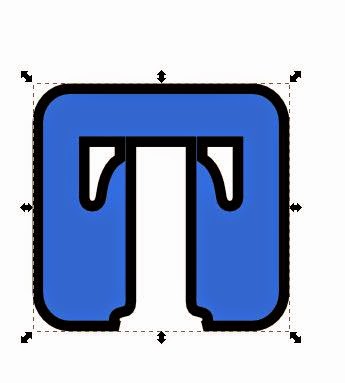


Comments
Post a Comment